Part 1
WARNING: Using secret codes may be harmful to your phone and result in disabling or worse. Use these codes at your own discretion
, we accept no responsiblility for blocked pones while using these codes!!!
IMEI Number
*#06# Cells Identity Code (IMEI = International Mobile Equipment Identity)
XXXXXX XX XXXXXX X
TAC FAC SNR SP
TAC = Type Approval Code (first 2 digits = country code of the approval-country )
FAC = Final Assembly Code: (01,02 = AEG)
(10,20 Nokia)
(40,41,44 Siemens)
(30 Ericsson)
(50 Bosch)
(51 Sony,Siemens,Ericsson)
(60 Alcatel)
(65 AEG)
(70 Sagem)
(75 Dancall)
(80 Philips)
(85 Panasonic)
SNR = Serial Nr.
SP = Spare (always "0")
Software Version
*#0000# shows the software version
Signal Processing
*3370# - Enchanced full Rate Codec (EFR) activation. It will automatically restart.
#3370# - Enchanced full Rate Codec (EFR) deactivation
*4720# - Half Rate Codec activation. It will automatically restart.
#4720# - Half Rate Codec deactivation
Enchanced Full Rate will give you much better sound quality when you enable it. The new Enhanced Full Rate CODEC adopted by GSM
uses the ASELP (AlgebraicCode Excitation Linear Prediction) compression technology. This technology allows for much great voice
quality in the same number of bits as the older Full Rate CODEC. The older technology was called LPC-RPE (Linear Prediction Coding
with Regular Pulse Excitation). Both operate at 13 kilobits.(but you take up more space on the network, so they can charge you more)
- Talk-time is reduced with about 5%
Sim Clock Stopping
*#746025625#
[*#sim0clock#]
Checks if the sim clock can be stopped. Sim clock stop is a kind of stand-by mode which will save battery time.
This code doesn't work with software version 4.59.
It will tell you if it can be stopped or not.
Warrenty Menu
*#92702689# takes you to a secret menu with 6 choices:
[*#war0anty#]
1. Displays Serial Number.
2. Displays the Month and Year of Manufacture (0997).
3. Displays (if there) the date where the phone was purchased (MMYY).
4. Displays the date of the last repairment - if found (0000).
5. Makes you capable of transferring user data if you have the gear for it.
6. Shows how long the phone has been used to talk. This counter is not reset by when you "clear timers" like the counters in the call register.
Bypass the SP lock With a Nokia 16xx/21xx/31xx/51xx/81xx
1. Insert SIM card of different provider.
2. Turn on the phone and press the UP VOLUME key for 3 sec.
Then release it and the phone says PIN CODE?
3. Press the "C" key.
4. Then Press * and wait until it disappears and appears again, then press * one more time and 04*PIN*PIN*PIN#
Nokia Speed Trap Detector Urban Legend spread by Nokia Engineers ;^)
The settings for radar speed traps detector. Your Nokia cell phone can be programmed to pick up radar speed traps, when programmed your cell
phone picks up the radar and alerts you on the message alert tone. ( Doesn't work with Nokia 7110! )
1. Enter your menu
2. Select settings
3. Select security settings
4. Select closed user group
5. Select on
6. Enter 00000
7. Press ok
8. Clear back to normal, within a few seconds your phone will display a radar sign with five zero's next to it. It is now activated.
Unfortunately only Nokia phones have this function. The Cell Phone info display needs to be de-activated. Settings -> Phone Settings -> Cell Info
display. Each time you turn off your phone, or even each time you loose contact with your carrier, you'll have to activate it again... It is done
using steps 1 through 5 above, but the number (00000) will be already on the field as a default.
The James Bond Trick
If you short-circuit the left middle and right pins on the bottom of the phone with all connections touching each other, the Nokia software hangs!
The profile "Headset" will be activated. Before you do this just activate the "Automatic Answer" in the headset profile and set the ringing volume
to "Mute". Now you can use your phone for checking out what people are talking about in a room. Just place it under a table in a room and call it.
The phone receives the call without ringing and you can listen to what people are saying!
Part 2
--------------------------------------------------------------------------------
Network Monitor
There is a hidden menu inside your Nokia phone. If you want to activate it, you'll have to re-program some chips inside of your phone.
Check your software version. You can only continue if you have v4.33, v4.73 or v5.24.
Take apart the phone.
De-solder the EEPROM (ATMEL AT 24C64)
Read out the data with an EEPROM programmer and save it to a file (Backup)
If you have v.33 or v4.73, change the address "03B8" from "00" to "FF"
If you have v5.24 then change the address "0378" from "00" to "FF"
Write the new data to the EEPROM and solder it back to the phone
Power on your phone and you should have "Netmonitor" enabled.
The Network Monitor gives you the following information:
Carrier number, MS RX Level in DBM, Received signal quality, MS TX power level, C1 (Path loss criterion, used for cell selection and reselection).
The range is -99 to 99, RTL (Radio link timeout), Timeslot, Indication of the transmitter status, Information on the Network parameters, TMSI (Temporary
Mobile Subscriber Identity), Cell identification (Cell ID, Number of cells being used), MCC (Mobile country code), MCN (Mobile network code), LAC (Location
area code), Ciphering (On/Off), Hopping (On/Off), DTX (On/Off), Discard cell barred information.
Game Hacking with Blizzard
Get the file called the 'BlizzardN-GAGE.SIS' from IRC get in #mediaplace on Efnet (note: Downloading cracked/Hacked games is illegal unless you already own
a copy of game)
The Blizzard Nokia N-Gage Installer.
1. Unpack Blizzard.sis file that you get from mIRC
2. Transfer the .sis file to your N-Gage
3. Get the .blz (N-gage ROM) from mIRC
4. copy the file to the root dir of your MMC (16MB MMC)Multimedia Card
5. Use the Blizzard application to unpack the .blz file
6. After unpacking the sonic icon should appeared in the MENU
7. Clicked sonic icon and it should work !
List of compatible games for the 3650,6600 and the N-gage that work:
[3650]
SonicN (v.2.5+)
Puyo Pop (v.2.5+)
[6600]
SonicN
Puyo Pop
Pandemonium
Tomb Raider
Super Monkey Ball
Tony Hawks Pro Skater
[N-Gage]
SonicN
Puyo Pop
Pandemonium
Tomb Raider
Super Monkey Ball
Tony Hawks Pro Skater
GSM Network Services Command Strings
When various network functions are selected via the cellphone's menu using the keypad, the cellphone automatically generates the corresponding
GSM network command string and transmits it to the network. These commands can however be manually entered via the keypad.
Each command is prefixed with either one or two * or # characters as follows:
** Register and Activate
* Activate
## De-Register (and Deactivate)
# Deactivate
*# Check Status
© Call button
Once each command has been entered, if it is a network command (as opposed to a local handset command) it must be transmitted to the network by
pressing the YES (receiver) key which acts as an enter key - this is represented here with the © character. Always enter numbers in full international
format +CountryAreaNumber (e.g. +447712345678).
Command Description Command String
Security
Change call barring code **03*OldCode*NewCode*NewCode#©
Change call barring code **03*330*OldCode*NewCode*NewCode#©
Change PIN code **04*OldPIN*NewPIN*NewPIN#©
Change PIN2 code **042*OldPIN2*NewPIN2*NewPIN2#©
Unlock PIN code (when PIN is entered wrong 3 times) **05*PUK*NewPIN*NewPIN#©
Unlock PIN2 code (when PIN2 is entered wrong 3 times) **052*PUK2*NewPIN2*NewPIN2#©
Display IMEI *#06#
Call Forwarding (Diversions)
De-register all call diversions ##002#©
Set all configured call diversions to number and activate **004*number#©
De-register all configured call diversions (no answer, not reachable, busy) ##004#©
Unconditionally divert all calls to number and activate **21*number#©
Activate unconditionally divert all calls *21#©
De-register unconditionally divert all calls ##21#©
Deactivate unconditionally divert all calls #21#©
Check status of unconditionally divert all calls *#21#©
Divert on no answer to number and activate **61*number#©
Activate divert on no answer *61#©
De-register divert on no answer ##61#©
Deactivate divert on no answer #61#©
Check status of divert on no answer *#61#©
Divert on not reachable to number and activate **62*number#©
Activate divert on not reachable *62#©
De-register divert on not reachable ##62#©
Deactivate divert on not reachable #62#©
Check status of divert on not reachable *#62#©
Divert on busy to number and activate /td> **67*number#©<
Activate divert on busy *67#©
De-register divert on busy ##67#©
Deactivate divert on busy #67#©
Check status of divert on busy *#67#©
Change number of seconds of ringing for the given service before diverting a call (such as on no answer). Seconds must be a value from 5 to 30.
De-registering the same divert will also delete this change! **service*number**seconds#© (Service numbers, see below)
Call barring
Activate barr all outgoing calls (see Security to set code) **33*code#©
Deactivate barr all outgoing calls #33*code#©
Check status of barr all outgoing calls *#33#©
Activate barr all calls **330*code#©
Deactivate barr all calls #330*code#©
Check status of barr all calls /td> *#330*code#©<
Activate barr all outgoing international calls **331*code#©
Deactivate barr all outgoing international calls #331*code#©
Check status of barr all outgoing international calls *#331#©
Activate barr all outgoing international calls except to home country **332*code#©
Deactivate barr all outgoing international calls except to home country #332*code#©
Check status of barr all outgoing international calls except to home country *#332#©
Activate barr all outgoing calls **333*code#©
Deactivate barr all outgoing calls #333*code#©
Check status of barr all outgoing calls *#333#©
Activate barr all incoming calls **35*code#©
Deactivate barr all incoming calls #35*code#©
Check status of barr all incoming calls *#35#©
Activate barr all incoming calls when roaming **351*code#©
Deactivate barr all incoming calls when roaming #351*code#©
Check status of barr all incoming calls when roaming *#351#©
Activate barr all incoming calls **353*code#©
Deactivate barr all incoming calls #353*code#©
Check status of barr all incoming calls *#353#©
Call waiting
Activate call waiting *43*#©
Deactivate call waiting #43##©
Check status of call waiting *#43#©
Calling Line Identification
The following only works if CLIP and CLIR are enabled (ask your service provider)
CLIP: Presentation of the number of the incoming call
Activate CLIP **30#©
Deactivate CLIP ##30#©
Check status of CLIP *#30#©
CLIR: Presentation of one's own number to the to the called party
Activate CLIR **31#©
Activate CLIR for the actual call *31#number©
Deactivate CLIR ##31#©
Deactivate CLIR for the actual call #31#number©
Check status of CLIR *#31#©
COLP: Presentation of the actual number reached (if number called was diverted to another number
Activate COLP *76#©
Deactivate COLP #76#©
Check status of COLP *#76#©
COLR: Presentation of the original number called by the calling party (if the call was diverted to this cellphone)
Activate COLR *77#©
Deactivate COLR #77#©
Check status of COLR *#77#©
Wednesday, September 15, 2010
Nokia Secret Codes
Nokia Secret Codes
On the main screen type in:
*#06# for checking the IMEI (International Mobile Equipment Identity).
*#7780# reset to factory settings.
*#67705646# This will clear the LCD display(operator logo).
*#0000# To view software version.
*#2820# Bluetooth device address.
*#746025625# Sim clock allowed status.
#pw+1234567890+1# Shows if sim have restrictions.
*#92702689# - takes you to a secret menu where you may find some of the information below:
1. Displays Serial Number.
2. Displays the Month and Year of Manufacture
3. Displays (if there) the date where the phone was purchased (MMYY)
4. Displays the date of the last repair - if found (0000)
5. Shows life timer of phone (time passes since last start)
*#3370# - Enhanced Full Rate Codec (EFR) activation. Increase signal strength, better signal reception. It also help if u want to use GPRS and the service is not responding or too slow. Phone battery will drain faster though.
*#3370* - (EFR) deactivation. Phone will automatically restart. Increase battery life by 30% because phone receives less signal from network.
*#4720# - Half Rate Codec activation.
*#4720* - Half Rate Codec deactivation. The phone will automatically restart
If you forgot wallet code for Nokia S60 phone, use this code reset: *#7370925538#
Note, your data in the wallet will be erased. Phone will ask you the lock code. Default lock code is: 12345
Press *#3925538# to delete the contents and code of wallet.
Unlock service provider: Insert sim, turn phone on and press vol up(arrow keys) for 3 seconds, should say pin code. Press C,then press * message should flash, press * again and 04*pin*pin*pin# \
*#7328748263373738# resets security code.
Default security code is 12345
Change closed caller group (settings >security settings>user groups) to 00000 and ure phone will sound the message tone when you are near a radar speed trap. Setting it to 500 will cause your phone 2 set off security alarms at shop exits, gr8 for practical jokes! (works with some of the Nokia phones.) Press and hold "0" on the main screen to open wap browser.
Code Description
*#06# Display the IMEI (GSM standard)
*#0000# Display the firmware version and date (with variant info on S40 second edition or newer)
*#9990# Says "Bluetooth Test Mode" on Symbian models; accepts without any messages and Bluetooth behaves abnormally on non-Symbian ones (models with build-in Bluetooth radio, activate first to use)
*#bta0# Display the Bluetooth MAC address (models with build-in Bluetooth radio, activate first to show address)
*#mac0wlan# Display the WLAN MAC address (models with build-in Wi-fi radio)
*#opr0logo# Clear the operator logo (3310 and 3330 only)
*#pca0# Activate the GPRS PCCCH support (early GPRS models)
*#pcd0# Deactivate the GPRS PCCCH support (early GPRS models)
*#res0wallet# Reset the mobile wallet (models with mobile wallet)
*#res0# Soft-format the memory (Symbian models only)
*#rst0# Reset to factory defaults, confirmation required (DCT4 or newer)
*#sim0clock# Display the SIM clock status (DCT3 only)
*#ssn0# Display the manufacturing serial number (mid-range and premium DCT3, basically all DCT4 and BB5 non-Symbian models)
*#war0anty# Display the manufacturing and repair info (no exit on DCT3) or total talk time on Symbian models
*efr0# Enable EFR encoding (pre-2003 models)
#efr0# Disable EFR encoding (pre-2003 models)
*hra0# Enable HR encoding (pre-2003 models)
#hra0# Disable HR encoding (pre-2003 models)
#pw+1234567890+n# Display the SIM lock status: (pre-2003 models)
n = 1: provider lock
n = 2: network lock
n = 3: country lock
n = 4: SIM lock
n# n = 1..999: recall the number stored in the SIM location n (DCT3, DCT4, BB5 models)
Labels:
Mobiles
Thursday, September 2, 2010
convert CHM files into PDF files in Ubuntu
f you want to convert .chm file to .pdf file you need to install chm2pdf application.This is A Python script that converts CHM files into PDF files. The package supports batch conversion, command line , PDF security options, password protection and compression modes. The program has Explorer-like interface.
sudo aptitude install chm2pdf
Labels:
ubantu
How do open a .chm file in ubantu?
You need to install xchm, which will read chm files. (chm files are Microsoft help files.) To install xchm, open a terminal and type:
sudo apt-get install xchm
.chm Viewers
I ran into a number of .chm viewers for Linux, all available within the Ubuntu repositories.
If you are a Gnome user you may like gnochm:
sudo apt-get install xchm
or
.chm Viewers
I ran into a number of .chm viewers for Linux, all available within the Ubuntu repositories.
If you are a Gnome user you may like gnochm:
sudo aptitude install gnochmIf you are a KDE user you may prefer kchmviewer:
sudo aptitude install kchmviewerThere are also some conversion tools, which I’ve had varying success with:
sudo aptitude install chm2pdf
Labels:
ubantu
Thursday, August 5, 2010
Overwriting the Master Boot Record after installing windows
Overwriting the Master Boot Record
Existing MBR will be lost. In order to dual-boot your computer, we will be creating a new Master Boot Record to include all operating systems, including Ubuntu Linux and Microsoft Windows. This is to be expected. |
Your Ubuntu partition is now mounted. You will need to continue Using the Terminal.
Verify if your partition is correct.
mount | tail -1
You should see output similar to this:
/dev/sda2 on /media/0d104aff-ec8c-44c8-b811-92b993823444 type ext4 (rw,nosuid,nodev,uhelper=devkit)
Note the designation for the disk /dev/sda which you will be using later, and the directory in /media.
To make sure this is indeed the Ubuntu boot partition, run ls /media/0d104aff-ec8c-44c8-b811-92b993823444/boot, substituting 0d104aff-ec8c-44c8-b811-92b993823444 with your volume's UUID from before, which should output something like this:
config-2.6.18-3-686 initrd.img-2.6.18-3-686.bak System.map-2.6.18-3-686 grub lost+found vmlinuz-2.6.18-3-686 initrd.img-2.6.18-3-686 memtest86+.bin
If what you have is not similar, unmount it and try another partition.
Now that everything is mounted, we just need to reinstall GRUB by specifying the correct directory and the correct drive name:
sudo grub-install --root-directory=/media/0d104aff-ec8c-44c8-b811-92b993823444 /dev/sda
If you get BIOS warnings try:
sudo grub-install --root-directory=/media/0d104aff-ec8c-44c8-b811-92b993823444 /dev/sda --recheck
If all went well, you should see something like this:
Installation finished. No error reported. This is the contents of the device map /boot/grub/device.map. Check if this is correct or not. If any of the lines is incorrect, fix it and re-run the script `grub-install'. (hd0) /dev/sda
Reboot, making sure to boot to your hard drive and not to the live CD. Grub should be installed and both Ubuntu and Windows should have been automatically detected and listed in the menu.
The Master Boot Record will execute Grub as the initial bootloader. The Windows bootloader is contained within the Windows partition and will then be chainloaded by the Grub bootloader.
For Grub Legacy
Please refer to the guide
https://help.ubuntu.com/community/DualBoot/Grub#Ubuntu%209.10%20&%20earlier
Labels:
Ubuntu
Saturday, July 31, 2010
Print spooler service is not running in Windows 7
Print spooler service is not running
I have a similar issue.When I Spooled a document in windwos 7 with HpD4260.It tasked a long time without nothing printed.Has anyone seen the same behavior?It is the "print spooler service is not running" Error.Now fix the error.
1.Click "start button"-->"Run",Type "services.msc" and click OK.
2.Find the "Printer Spooler service" in the windows, Double-click it.Then change its startup type to Automatic.
3.Delete contents of the C:\Windows\System32\spool\printers folder.
4.Restart your computer and install printer again.
Or you can open command prompt and type in windwos 7
The Code:
net stop spooler
del /Q /F /S "%systemroot%\System32\Spool\Printers\*.*"
net start spooler
Friday, July 30, 2010
IDM 5.18+patch
IDM 5.18+patch

here it is the latest version of internet download manager with a patch.it works perfectly,
http://www.mediafire.com/?mtbniytnyak
http://www.mediafire.com/file/mtbniytnyak/IDM 5.18 Keygen + Patch!.rar
these two links are permanent and might no be removed in future.
Labels:
IDM
WGA crack 1.8 ( For Genuine xp)
WGA crack 1.8

a patch that kills your windows genuine notification.without registration to microsoft.
http://www.mediafire.com/?nwmwmfwmetw
http://www.mediafire.com/file/nwmwmfwmetw/Windows.Genuine.Advantage.Validation.v1.8.31.9.CRACKED.rar
its gud enough.
Labels:
XP
Activate windows xp free without any crack,best method
Activate windows xp free without any crack,best method

procedure.
1) start > run > "regedit" (without the quotes of course)
2) go to the key:
HKEY_LOCAL_MACHINE\SOFTWARE\MICROSOFT\Windows NT\CurrentVersion\WPAEvents\OOBETimer
...and doubleclick on it. Then change some of the value data to ANYTHING ELSE...delete some, add some letters, I don't care...just change it!
now close out regedit.
3) go to start > run > "%systemroot%\system32\oobe\msoobe.exe /a" (again, dont type the quotes)
4) the activation screen will come up, click on register over telephone, then click on CHANGE PRODUCT KEY, enter in this key: JG28K-H9Q7X-BH6W4-3PDCQ-6XBFJ.
Labels:
XP
Wednesday, April 28, 2010
Increasing File upload Size in Moodle on Ubantu
By default the upload size is 2Mb to increase the File Size limit in moodle (eg. increase limit to 50Megabytes) you will need to make the following changes:
In your php folder edit the php.ini file and change the following values:
post_max_size = 50M
upload_max_filesize = 50M
Note: On windows I had to restart IIS but I am not sure if you will need to restart apache on windows or linux.
Next go into Moodle (in this case it is version 1.9.5) as admin and change the drop down menu’s for the following to your required size:
Courses -> Course Default Settings -> Maximum Upload Size
Modules -> Activities -> Assignment -> Maximum Size
---------------------------------------------------------------------------------------------------------------------
In your php folder edit the php.ini file and change the following values:
post_max_size = 50M
upload_max_filesize = 50M
Note: On windows I had to restart IIS but I am not sure if you will need to restart apache on windows or linux.
Next go into Moodle (in this case it is version 1.9.5) as admin and change the drop down menu’s for the following to your required size:
Courses -> Course Default Settings -> Maximum Upload Size
Modules -> Activities -> Assignment -> Maximum Size
---------------------------------------------------------------------------------------------------------------------
Modifying the php.ini file
These instructions show you how to change the file upload size by editing your php.ini file.
Ubuntu Linux Instructions
These instructions assume that you have installed the standard Moodle package, PHP 5 and Apache 2 via apt-get and left it all as a default install. If you have compiled yourself I presume that you will know where your php.ini files are!
You need to edit the following three settings in your php.ini file located at: /etc/php5/apache2/
- Type "sudo nano /etc/php5/apache2/php.ini"
- Press Ctrl and W and type "post_max_size"
- Change the value to the number of Mb you want your site to accept as uploads
- Press Ctrl and W and type "upload_max_filesize"
- Change the value to the number of Mb you want your site to accept as uploads
- Press Ctrl and W and type "max_execution_time"
- Change the value to 600
- Press Ctrl and O
- Press Ctrl and X
- Type sudo /etc/init.d/apache2 restart
Your new file size limit should now appear in Administration > Security > Site Policies > Maximum uploaded file size
-------------------------------------------------------------------------------------------------------------------------------
Modifying the apache config file
Ubuntu Linux Instructions
You may also need to edit the config.php file in the moodle directory:
- Type "gksudo nautilus" to get root permissions
- Navigate to /etc/moodle
- Open apache.conf
- Go to the "
" section - Change "php_value upload_max_filesize = 2M" to a higher value
- Change "php_value post_max_size = 2M" to a higher value
- Go to the "
" section - Change "php_value upload_max_filesize = 2M" to a higher value
- Change "php_value post_max_size = 2M" to a higher value
- Save file
- Type sudo /etc/init.d/apache2 restart
Saturday, April 24, 2010
How to Install RPM Packages
here's what I learnt and wrote down to be the standard install routines for rpm and tar.gz files.
you can find out what the switches mean by doing a rpm --help or tar --help from the command line.
Install a package
rpm –ivh packagename
upgrade a package
rpm –Uvh packagename
create a tar file
tar –cvf myfiles.tar mydir/
(add z if you are dealing with or creating .tgz (.tar.gz) files)
standard install from source
tar –xvzf Apackage.tar.gz
cd Apackage
./configure
make
make install
If you already have some version installed on your system and want to upgrade it to the new version, you use
cheers
Madhu Tavva
you can find out what the switches mean by doing a rpm --help or tar --help from the command line.
Install a package
rpm –ivh packagename
upgrade a package
rpm –Uvh packagename
create a tar file
tar –cvf myfiles.tar mydir/
(add z if you are dealing with or creating .tgz (.tar.gz) files)
standard install from source
tar –xvzf Apackage.tar.gz
cd Apackage
./configure
make
make install
< Installing and upgrading RPM packages >
For installing a software package, you use therpm command with -i option (which stands for "install"). For example, to install an RPM package called software-2.3.4.rpm:# rpm -i software-2.3.4.rpmIf you already have some version installed on your system and want to upgrade it to the new version, you use
-U option instead (which stands for "upgrade"). For example, if you have software-2.3.3.rpm installed and want to upgrade it:# rpm -U software-2.3.4.rpmcheers
Madhu Tavva
Labels:
LinuxFedora
Wednesday, April 21, 2010
"Hello world" in Python CGI Web Programming in 5 minutes
I have lotta Python programs for bioinformatics research. I wanted to put them onto the web. I only developed Web apps in PHP before. And it seemed to be a big pain for porting a Python program to the web. But, I figured out in 5 minutes.
First, you need an Apache server on your Linux/Mac OS/Windows box. If you are gonna use data base, you need a database server. There are tons of blogs addressing these issues. So I won't be gossipy here. Suppose everything we mention below happens on your server-even web browsing.
Second, configure cgi in Apache. There are many ways to run a Python program on a web/http interface. I think CGI is the easiest. Assume you are on your own server and using all default settings. On Ubuntu Linux 9.04, the default configuration file for your default website is
Now restart your apache. On Ubuntu Linux, by default installation and configuration, it is
If you have any error, e.g., 500 error, please check your Apache log file. It shall tell you something. You can find errors like what you have seen from a standard Python interpreter.
Reference: http://webpython.codepoint.net/cgi_tutorial
First, you need an Apache server on your Linux/Mac OS/Windows box. If you are gonna use data base, you need a database server. There are tons of blogs addressing these issues. So I won't be gossipy here. Suppose everything we mention below happens on your server-even web browsing.
Second, configure cgi in Apache. There are many ways to run a Python program on a web/http interface. I think CGI is the easiest. Assume you are on your own server and using all default settings. On Ubuntu Linux 9.04, the default configuration file for your default website is
/etc/apache2/sites-available/default Open it, find the part for cgi directory, and make it like this ScriptAlias /cgi-bin/ /var/www/cgi-bin/
AllowOverride None
Options +ExecCGI -MultiViews +SymLinksIfOwnerMatch
Order allow,deny
Allow from all
AddHandler cgi-script .py # tell Apache to handle every file with .py suffix as a cgi program
AddHandler default-handler .html .htm # tell Apache to handle HTML files in regular way
The lineScriptAlias /cgi-bin/ /var/www/cgi-bin/specifies the path of cgi codes and the actual directory of your program. So when you type http://127.0.0.1/cgi-bin, the Apache will look into the directory
/var/www/cgi-bin/ of your localhost.Now restart your apache. On Ubuntu Linux, by default installation and configuration, it is
sudo /etc/init.d/apache2 restartThird, write up a Hello, World! program. Save it as hello.py and give it execution privilege for anyone.
#!/usr/bin/env python print "Content-Type: text/html" print print """\Now open http://127.0.0.1/cgi-bin/hello.py in your web browser and you shall see a hello world in it.First Python HTTP Programming Hello World!
"""
If you have any error, e.g., 500 error, please check your Apache log file. It shall tell you something. You can find errors like what you have seen from a standard Python interpreter.
Reference: http://webpython.codepoint.net/cgi_tutorial
Tuesday, April 20, 2010
How to:python programming under Ubuntu | Onecore
If you are new to python programming & you’re having ubuntu linux as your operating system then you can start programming easily as Ubuntu comes up with the command line version of python pre-installed.Ubuntu community develops its own tools and scripts under python,so you can learn a lot from the community.Community also offers bounties on some of its python projects.So in that way you can also get in touch with the python developers.
In python you have two choices to learn how to program,one is with command line version and another is IDLE.I’ll explain both these methods one by one.
Command Line
Command line version of python is already installed in ubuntu.To get into python’s interactive mode,Click on Appliations>Accesorries>Terminal.Then type ‘python’ without quotes,that will open up the interactive mode of the python.Now you can test your python scripts.
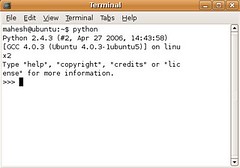
You can also write the program with help of text editor like gedit or emacs.Then save it with extension .py.Now if you want to execute that file,then open the terminal,move yourself to the directory where that .py file exists.Then type the following commands in terminal.
python hello.py
this will execute the program.Once program is executed you’ll return back to the command prompt.To exit from the python interpreter type the following:
import sys;sys.exit();
or you can use exit(); or CTRL-D
This will exit from the interpreter and return back to the terminal.
IDLE
If you don’t want to use the command line version of python then there is another choice “IDLE”.IDLE means interactive developement envirement.IDLE is a Python IDE that includes a GUI debugger based on pdb.IDLE is not installed in ubuntu by default,you have to install it from DVD.To install the IDLE,follow these steps.
Click on Application>Add-remove applications.

In Add-remove applcations select categary > Programming >then Select “IDLE” check-box point.Click OK.Then it will ask for the install disk and then installs it from there.

Now you can write your program with help of text editor like emacs/gedit.Once you’re done with it,save it with extension .py.Now right click “Open with” then select >IDLE. OR you can open the file from IDLE.IDLE shows the colored syntax of your program.Now to run your program,follow these steps:
Click>RUN>Run Module.

This will execute the program in the IDLE.
(Graphical user interface-GUI for Python)
Once you learn the techniques of the text processing in python.Then you need to learn how to program applications in GUI.To program GUI based applcations you have many option like Wxpython,Tkinter,Pyqt etc.
Tkinter is a GUI widget set for Python.There are many introductory tutorials for the Tkinter on the web. Some of them are :
[1] Introduction to python
[2] Python and Tkinter Programming by John Grayson (Manning, 2000, ISBN 1-884777-81-3)
[3] Tkinter reference [Here]
WxPython is another GUI toolkit for the Python programming language which allows easy creation of graphical user interfaces.You can obtain more information about Wxpython here.http://wxpython.org
You can learn more from python community so check out the activestate’s “CookBook” where you can learn a lot about the python coding.
I hope above information helps.If you have any quesstion & suggestion or errors.Then please don’t hesitate to post it over here.
In python you have two choices to learn how to program,one is with command line version and another is IDLE.I’ll explain both these methods one by one.
Command Line
Command line version of python is already installed in ubuntu.To get into python’s interactive mode,Click on Appliations>Accesorries>Terminal.Then type ‘python’ without quotes,that will open up the interactive mode of the python.Now you can test your python scripts.
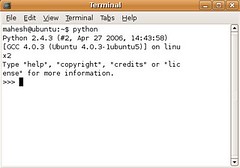
You can also write the program with help of text editor like gedit or emacs.Then save it with extension .py.Now if you want to execute that file,then open the terminal,move yourself to the directory where that .py file exists.Then type the following commands in terminal.
python hello.py
this will execute the program.Once program is executed you’ll return back to the command prompt.To exit from the python interpreter type the following:
import sys;sys.exit();
or you can use exit(); or CTRL-D
This will exit from the interpreter and return back to the terminal.
IDLE
If you don’t want to use the command line version of python then there is another choice “IDLE”.IDLE means interactive developement envirement.IDLE is a Python IDE that includes a GUI debugger based on pdb.IDLE is not installed in ubuntu by default,you have to install it from DVD.To install the IDLE,follow these steps.
Click on Application>Add-remove applications.

In Add-remove applcations select categary > Programming >then Select “IDLE” check-box point.Click OK.Then it will ask for the install disk and then installs it from there.

Now you can write your program with help of text editor like emacs/gedit.Once you’re done with it,save it with extension .py.Now right click “Open with” then select >IDLE. OR you can open the file from IDLE.IDLE shows the colored syntax of your program.Now to run your program,follow these steps:
Click>RUN>Run Module.

This will execute the program in the IDLE.
(Graphical user interface-GUI for Python)
Once you learn the techniques of the text processing in python.Then you need to learn how to program applications in GUI.To program GUI based applcations you have many option like Wxpython,Tkinter,Pyqt etc.
Tkinter is a GUI widget set for Python.There are many introductory tutorials for the Tkinter on the web. Some of them are :
[1] Introduction to python
[2] Python and Tkinter Programming by John Grayson (Manning, 2000, ISBN 1-884777-81-3)
[3] Tkinter reference [Here]
WxPython is another GUI toolkit for the Python programming language which allows easy creation of graphical user interfaces.You can obtain more information about Wxpython here.http://wxpython.org
You can learn more from python community so check out the activestate’s “CookBook” where you can learn a lot about the python coding.
I hope above information helps.If you have any quesstion & suggestion or errors.Then please don’t hesitate to post it over here.
Tuesday, March 30, 2010
Reset or Change Root password in Fedora
Forget root password on Fedora ? need to reset or change the root password on Fedora 10 ? Please note that start from Fedora 10, you may no longer allow login as root user on Fedora 10 ... then you may not need to follow this step by step article to reset and change root password on Fedora 10. To change the root password, this step by step article going to guide you to enter the runlevel 1 or single user mode and then change the root password on your Fedora 10 system using the passwd command... but if you still insist to log in as root on Fedora 10, this step by step article on login as root on Fedora 10 might be useful.

Step by step change root password:
1. Boot up your Fedora 10 system, on the boot up splash screen press and hold shift key until you enter the GRUB screen as show on figure below
figure show Fedora 10 boot screen, press and hold "shift" key here and wait until GRUB boot menu screen appear
2. figure show Fedora 10 GRUB boot menu screen, if you have multiple operating system installed, you may have to select the Fedora 10 as show on figure below by using the 'up' and 'down' key... then hit the 'e' key to enter GRUB editing mode
3. Use the 'up' and 'down' key again, select the 'kernel /vmlinuz-2.6.27.5-117.fc10.i686 ro root=UUID=27f6ac23-638f-439a-8a97-2baaf6a32922 rhgb quiet', and the hit the 'e' key again to edit the grub command line.
4. The below screen appear after you hit the 'e' key, now notice that you mouse cursor at the end of line 'kernel /vmlinuz-2.6.27.5-117.fc10.i686 ro root=UUID=27f6ac23-638f-439a-8a97-2baaf6a32922 rhgb quiet'.
5. Change at the end of the line that say 'rhgb quiet' to 'linux single' as show on the example below.
From : kernel /vmlinuz-2.6.27.5-117.fc10.i686 ro root=UUID=27f6ac23-638f-439a-8a97-2baaf6a32922 rhgb quiet
To : kernel /vmlinuz-2.6.27.5-117.fc10.i686 ro root=UUID=27f6ac23-638f-439a-8a97-2baaf6a32922 linux single
hit 'Enter' key after finish enter the 'linux single' at the end of kernel line, as show on GRUB screen above.
6. Hit the 'b' key to boot the selected kernel and start the boot process to Linux single user mode.
7. After you hit the 'b' key, the Fedora 10 should reboot and then enter the single user mode and should give you root shell terminal without prompt any password field or ask for password. The example below show the single user terminal screen.
Remounting root filesystem in read-write mode :
Mounting local filesystems :
Enabling local filesystem quotas :
Enabling /etc/fstab swaps :
[root@fedora /]#
Change root password
Issue passwd command to change root user password on Fedora 10 after we finish the procedure to enter the Linux single mode as show on step by step example above.

[root@fedora /]# passwd <-- Start type in 'passwd' command and hit Enter key
Changing password for user root.
New UNIX password:
BAD PASSWORD: it is too simplistic/systematic
Retype new UNIX password:
passwd: all authentication tokens updated successfully.
[root@fedora /]#
Then reboot the system and start using the new root password for your Fedora 10 system
[root@fedora /]# reboot <-- Type in 'reboot' command and hit Enter key to start reboot Fedora system
Note: To verify your new root password please login as normal user and execute the 'su -' command on the shell terminal, then enter the new Fedora 10 password when ask.
Trouble shoot:
If message say that 'passwd: Authentication token lock busy' display when you execute passwd command to change root password, execute command below to remount the system:
[root@fedora /]# mount -o remount, rw / <-- Then hit the Enter key
Execute the password command again:
[root@fedora /]# passwd
Then reboot the system
[root@fedora /]# reboot
Labels:
LinuxFedora
Thursday, March 25, 2010
Update All Default Players in Linux and Install More Players
Even though there are lot of players in linux, we can play anything with those players. So how can we make those players to play our songs like mp3. Here are the commands to update all the players....
- su -c 'rpm -Uvh http://download1.rpmfusion.org/free/fedora/rpmfusion-free-release-stable.noarch.rpm
http://download1.rpmfusion.org/nonfree/fedora/rpmfusion-nonfree-release-stable.noarch.rpm' - yum update @sound-and-video
- yum install xine-lib-extras-freeworld
- yum install gstreamer-plugins-ugly
- yum install phonon-backend-xine
- yum install phonon-backend-gstreamer
Labels:
LinuxFedora
Install Internet Explorer in fedora
I know what you're saying, why would I ever want Internet Explorer installed on my perfectly good Linux system? If you don't have your own answer to that question, feel free to just skip this section. For everyone else, it's actually quite easy thanks to some very handy scripts from IEs4Linux. Before you start you'll need to make sure you have wine and cabextract installed:
# yum -y install wine cabextractThen just download the latest script, extract and run it. The example below is based on version 2.0.5, just adjust the version number as necessary. Please note that you will want to install and run this as your own user, NOT as root. I used the defaults except that I installed all the versions of IE. I do some web development and I always find myself needing to resolve some goofy incompatibilites with older versions of IE.
$ gtar xzvf ies4linux-2.0.5.tar.gz $ cd ies4linux-2.0.5 $ ./ies4linux
Welcome, greg! I'm IEs4Linux. I can install IE 6, 5.5 and 5.0 for you easily and quickly. You are just four 'enter's away from your IEs. I'll ask you some questions now. Just answer y or n (default answer is the bold one) IE 6 will be installed automatically. Do you want to install IE 5.5 SP2 too? [ y / n ] y . . . IEs 4 Linux installations finished! To run your IEs, type: ie6 ie55 ie5You can read more about this feature on my Internet Explorer with ActiveX on Linux page. It goes into a little more detail about using IE on Linux.
Labels:
LinuxFedora
How to Install Audio & Video Players in Linux
Before you add repositories it's probably a good idea to make sure your system is fully updated first. At this point I'm prefering the Livna repository as it's the most useful and complete but at some point I might need to add another one for things that are lacking there. The easiest way to get started is to install the livna-release packages:
Special 64-bit instructions:
The above installs the 64-bit version of everything but because your other plug-ins are 32-bits you need to run the 32-bit version of Firefox, which won't be able to use the 64-bit version of the plug-in you just installed. The plug-in can use the 64-bit version of the mplayer application just fine so all you need to do then is to install the 32-bit mplayerplug-in plus a dependency it requires. If you know of any easier way to do this please let me know below.
# rpm -ihv http://ftp.freshrpms.net/pub/freshrpms/fedora/linux/7/mplayerplug-in/mplayerplug-in-3.40-1.fc7.i386.rpm And finally you'll probably also want some additional codecs to play all that proprietary video that seems to have infected the Internet. Go to the MPlayer Download page and find the Binaries Codec Package section then follow the link for codecs directory. There you will grab the latest all codecs file. You'll need to install those files in /usr/local/lib/codecs. Here are the steps. Remember the exact file names may change at some point. If you also installed xine you will need a symlink since it expects codecs to be in a different directory. # gtar xjvf all-20071007.tar.bz2 # mv all-20071007/* /usr/local/lib/codecs # ln -s /usr/local/lib/codecs /usr/lib/codecs # ln -s /usr/local/lib/codecs /usr/local/lib/win32
Just install it:
# rpm -ihv http://rpm.livna.org/livna-release-8.rpm
Install MP3 Plug-in
Since you've been following along this next step is about as easy as it gets. Just use yum to automatically install the MP3 plug-ins for xmms and Rhythmbox like this:# yum -y install xmms xmms-mp3 xmms-faad2 gstreamer-plugins-ugly \ gstreamer-plugins-bad libmad libid3tagWhile you're here you might as well install my personal favorite (this week at least) music player Banshee:
# yum -y install bansheeThe -y flag is to automatically answer yes to any question. If you want to be able to say no you can ignore that flag. While you're there I highly recommend the grip CD ripper which supports both MP3 and Ogg formats. Once again installation is quite simple:
# yum -y install grip
Install DVD player
Currently I find the DVD player that works best is the Xine Multimedia Player which is found in the Livna repository so installing it is just this simple:
# yum -y install xine xine-lib xine-skins xine-lib-extras-nonfree libdvdcss This will install the xine DVD/VCD/CD player. Now to get xine to automatically play a DVD upon insertion instead of the Totem player which can't actually play DVDs, you can simply use the gconftool-2 utility as follows:
$ gconftool-2 --set /desktop/gnome/volume_manager/autoplay_dvd_command \
'xine --auto-play --auto-scan dvd' --type='string'
Install MPlayer Media Player
At some point you're probably going to want to play a QuickTime,
AVI or ASF file so you'll want the MPlayer media player. Fortunately
with the FreshRpms repositories it's also very easy to download and
install.
Then you can go ahead and install mplayer and all it's dependencies:
# yum -y install mplayer mplayer-gui mplayer-skins mplayer-fonts mplayerplug-in
This command line will download the whole kit and kaboodle, command line
utilities, plug-ins, etc.
If you want to play content from a command line you will want to use
the gmplayer version which will include
a skin-able control panel.
Restart your web browser after that whole mess is done installing and
you'll also have a plug-in for Mozilla so you can play embedded content.
While you're at it be sure to configure mplayer
to use the Pulse sound system rather than the default. It just works better.
Edit the file ~/.mplayer/config and add the following line:
ao=pulse
You can enable support for mms streaming by opening Firefox and click on the special URL about:config. Right click on the list and choose New then choose String. For the preference name enter network.protocol-handler.app.mms then for the string value enter gmplayer. Special 64-bit instructions:
The above installs the 64-bit version of everything but because your other plug-ins are 32-bits you need to run the 32-bit version of Firefox, which won't be able to use the 64-bit version of the plug-in you just installed. The plug-in can use the 64-bit version of the mplayer application just fine so all you need to do then is to install the 32-bit mplayerplug-in plus a dependency it requires. If you know of any easier way to do this please let me know below.
# rpm -ihv http://ftp.freshrpms.net/pub/freshrpms/fedora/linux/7/mplayerplug-in/mplayerplug-in-3.40-1.fc7.i386.rpm And finally you'll probably also want some additional codecs to play all that proprietary video that seems to have infected the Internet. Go to the MPlayer Download page and find the Binaries Codec Package section then follow the link for codecs directory. There you will grab the latest all codecs file. You'll need to install those files in /usr/local/lib/codecs. Here are the steps. Remember the exact file names may change at some point. If you also installed xine you will need a symlink since it expects codecs to be in a different directory. # gtar xjvf all-20071007.tar.bz2 # mv all-20071007/* /usr/local/lib/codecs # ln -s /usr/local/lib/codecs /usr/lib/codecs # ln -s /usr/local/lib/codecs /usr/local/lib/win32
Install VLC (VideoLAN Client)
Multimedia can be the achilles heel of Linux, but with just a little work you should be able to play just about anything your friends can. Besides Mplayer the other great video player is called VLC. It too is trivially easy to install once you have your repositories set up:# yum -y install vlcOnce the client and a zillion dependencies get installed you can play a huge variety of video formats easy with the command vlc
Install RealPlayer 10 Media Player
This one is a little tricky only because the latest official release is horribly out of date and doesn't even use ALSA for sound. So rather than deal with annoying workarounds I think the easiest thing to do now is to just use the latest daily build that's available. I'm currently using RealPlayer-10.1.0.3114-20070503.i586.rpm which you can just download and install. This one pretty much "just works" and doesn't seem to have any bugs I can see.Just install it:
$ rpm -ihv RealPlayer-10.1.0.3114-20070503.i586.rpmThen whenever you want to view something just use /usr/bin/realplay. Here is a link to a cute test video to make sure it's working for you. If you also installed Mplayer above then you will likely run into a problem where the Mplayer provided Real Media plug-in will be run instead of the one installed by the RealPlayer package. The mplayer verison of the plug-in does not work correctly in most cases and causes more problems than it solves. The only way I've found to get rid of it is to just simply delete the plug-in files:
# cd /usr/lib/mozilla/plugins # rm mplayerplug-in-rm.*You'll of course need to do that again should you re-install or upgrade the mplayer plug-ins.
Labels:
LinuxFedora
How to Install exe files in linux like windows through wine
There is a great possibility to install .exe files in liux, like in windows.
Wine is a program which helps to do the process of installation.
use the following methods to to do it
1. login as su
2. then type yum install wine
After installlation of wine, you are free to install any .exe files.
Wine is a program which helps to do the process of installation.
use the following methods to to do it
1. login as su
2. then type yum install wine
After installlation of wine, you are free to install any .exe files.
Labels:
LinuxFedora
Install WireShark Network Analyser in Fedora
Wireshark is the famous tool for capturing packets, analyzing the network.
To install it in Redhat Linux
First check the dependecies exists or not
if it exists then install it using the following command
yum install wireshark-gnome
To read More about wireshark go to
http://www.wireshark.org/
To install it in Redhat Linux
First check the dependecies exists or not
yum search wireshark
if it exists then install it using the following command
yum install wireshark-gnome
To read More about wireshark go to
http://www.wireshark.org/
Labels:
firefox
Install vlc in fedora 12
Its very easy to install VLC 1.0.3 or any new version of vlc in Fedora 12 ( Constantine).
These are simple three steps you have to write in the Terminal of Linux.
Opening the terminal :-
System Tool – Terminal open it and paste the below three commands one by one..
These are simple three steps you have to write in the Terminal of Linux.
Opening the terminal :-
System Tool – Terminal open it and paste the below three commands one by one..
su root
rpm -ivh http://download1.rpmfusion.org/free/fedora/rpmfusion-free-release-stable.noarch.rpm
yum install vlc
Labels:
LinuxFedora
Saturday, March 20, 2010
Fedora 10 Rar and Unrar
By default, Rar is not available in Fedora 10. If all you need to do is extract files from a Rar archive, unrar from RPM Fusion's YUM repositories will work. If you need to create Rar archives, then you will have to download and install the complete Rar package from DAG. The instructions below show you how.
First, install RPM Fusion's free and nonfree YUM repositories. For detailed information about installing RPM Fusion, see: http://rpmfusion.org/Configuration
Next, install the unrar packages from RPMFusion's nonfree repository.
Done! You now have unrar in /usr/bin/unrar. This binary can only extract files from Rar archives. Use this command to see all available options:
First, download the source RPM from DAG: http://dag.wieers.com/rpm/packages/rar
Now, install the source RPM. This will create a $HOME/rpmbuild tree. Please
note that you do not need to be root.
Next, build a binary package in $HOME/rpmbuild. Again, no need to be root.
Finally, install the built RPM as root:
Done! You now have rar in /usr/bin/rar. This binary can build and extract Rar files. Use this command to see all available options:
Only Need to Extract Files?
First, install RPM Fusion's free and nonfree YUM repositories. For detailed information about installing RPM Fusion, see: http://rpmfusion.org/Configuration
su -c "rpm -Uvh http://download1.rpmfusion.org/free/fedora/rpmfusion-free-release-stable.noarch.rpm"su -c "rpm -Uvh http://download1.rpmfusion.org/nonfree/fedora/rpmfusion-nonfree-release-stable.noarch.rpm"Next, install the unrar packages from RPMFusion's nonfree repository.
su -c "yum install unrar"Done! You now have unrar in /usr/bin/unrar. This binary can only extract files from Rar archives. Use this command to see all available options:
/usr/bin/unrar -?Need to Create Rar Archives?
First, download the source RPM from DAG: http://dag.wieers.com/rpm/packages/rar
wget -c http://dag.wieers.com/rpm/packages/rar/rar-3.5.1-1.rf.src.rpmNow, install the source RPM. This will create a $HOME/rpmbuild tree. Please
note that you do not need to be root.
rpm -iv rar-3.5.1-1.rf.src.rpmNext, build a binary package in $HOME/rpmbuild. Again, no need to be root.
rpmbuild -bb ~/rpmbuild/SPECS/rar.specFinally, install the built RPM as root:
su -c "rpm -Uvh $HOME/rpmbuild/RPMS/$(arch)/rar-3.5.1-1.rf.x86_64.rpm"Done! You now have rar in /usr/bin/rar. This binary can build and extract Rar files. Use this command to see all available options:
/usr/bin/rar -?
Labels:
LinuxFedora
Friday, March 19, 2010
Network Problem in fedora
Older versions of fedora used the network service to control network cards. Each card had a config in /etc/sysconfig/network-scripts called something like ifcfg-eth0 for eth0 and so on. Apparently starting the old network service conflicts with starting NetworkManager. So, to fix this problem, do the following:
See if there are any config files for your network cards in here, such as ifcfg-eth0. Move each of them to a backup, such as:
Turn off the old network service, and turn on NetworkManager:
Reboot the system.
This assumes that you have all the right packages installed. It also means that the network may come up later in the boot sequence. If you have things like ntpd or are mounting nfs disks I'm not sure how this affects that stuff. If you had static IP addresses setup this might cause you to have to reconfigure them. Once you get it working this way, you can move the ifcfg- files back, and I think NetworkManager should give you the option to use that configuration ("System eth0" or the like).
Code:
$ su - # cd /etc/sysconfig/network-scripts # ls
Code:
# mv ifcfg-eth0 ifcfg-eth0.bak
Code:
# chkconfig network off # chkconfig NetworkManager on
This assumes that you have all the right packages installed. It also means that the network may come up later in the boot sequence. If you have things like ntpd or are mounting nfs disks I'm not sure how this affects that stuff. If you had static IP addresses setup this might cause you to have to reconfigure them. Once you get it working this way, you can move the ifcfg-
Labels:
LinuxFedora
How to Copy flash or html Embedded videos
Saving Flash files from Firefox
Firefox for Newbies
a. Click Tools - Page Info
b. Click the Media Tab on the Page Info Windows
c. The media tab has a complete list (with preview) of Images, CSS Files and Shockwave Flash files that were downloaded by the Firefox browser while rendering (loading) the page.
d. Scroll down the list and locate the swf file.
e. Click the "Save As" button. Select some directory on your hard drive and save the file (No need for a third-party plug-in)
Firefox for Geeks and Power Users
a. Type about:blank in the Firefox address bar
b. Now click List cache entries or directly type about:cache?device=disk (Disk cache device)
c. Press Ctrl+F and try to location the flash file by typing some part of website URL or the flash file name or just .swf. After some hit and trial, you should be able to locate the swf file URL
d. Click the SWF URL to open the Cache Entry Information page. Right click on the link and choose "Save link as"
How to save flash in IE browser
a. Click Tools - Internet Options
b. In the General Tab, click the Settings button available in the Temporary Internet Files group.
c. Click View Files to open your Temporary Internet Files folder. Depending upon your IE settings, the Temp. folder can contain tens of thousands of files.
d. Click View - Details. Now click View - Arrange Icons By - Internet Address. Depending upon the webpage, there could one or more Flash files (Shockwave Flash Object) under the Inernet Address.
e. Once you find the right flash file, right-click and choose Copy. Then paste the swf file in any other directory. Be sure to
keep the page and IE open to avoid purging of the cache file.
For newbies, I suggest the following approaches:
1. Get a download accelerator like Flashget and tell it to automatically download the shockwave extention (*.swf)
2. Or download a free IE plug-in for saving flash files.
How to save Flash files from Opera or Google Chromebrowser
Just like IE, these browsers store the flash files in the browser cache.
Tuesday, February 2, 2010
తెలుగు పుస్తకాల sites
http://www.mallepoolu.com/
http://teluguebooks.blogspot.com/
http://parimalam.com
http://www.greatertelugu.com/telugu-books/index.htm
http://www.bharatadesam.com/
http://www.telugupedia.com/wiki/index.php?title=Telugu_Novels_Free
http://rapidshare.com/users/B7Y1Y
http://www.lazydesis.com/e-books/
http://www.telugubooks.tk/
http://www.andhramania.com/e-library.php
http://www.isearchterms.com/category/telugu-books/
http://www.grandhalayamonline.com/novels_main.htm
http://www.esnips.com/web/Telugu-Novels
http://www.chandamama.com/archive/storyArchive.php?lng=TEL
http://www.avkf.org/BookLink/book_link_index.php
http://andhrabooks.blogspot.com/
http://www.telugubookz.blogspot.com/
http://andhrabharati.com/
http://navatarangam.com/
http://teluguratna.com/
http://manyasima.wordpress.com/
http://www.vikasadhatri.org/
http://teluguthesis.com/blog/
http://telugupatrikalu.blogspot.com/
http://blaagu.com/chandamamalu/
http://saahitya-abhimaani.blogspot.com/
http://pustakam.net/?page_id=2
http://teluguebooks.blogspot.com/
http://parimalam.com
http://www.greatertelugu.com/telugu-books/index.htm
http://www.bharatadesam.com/
http://www.telugupedia.com/wiki/index.php?title=Telugu_Novels_Free
http://rapidshare.com/users/B7Y1Y
http://www.lazydesis.com/e-books/
http://www.telugubooks.tk/
http://www.andhramania.com/e-library.php
http://www.isearchterms.com/category/telugu-books/
http://www.grandhalayamonline.com/novels_main.htm
http://www.esnips.com/web/Telugu-Novels
http://www.chandamama.com/archive/storyArchive.php?lng=TEL
http://www.avkf.org/BookLink/book_link_index.php
http://andhrabooks.blogspot.com/
http://www.telugubookz.blogspot.com/
http://andhrabharati.com/
http://navatarangam.com/
http://teluguratna.com/
http://manyasima.wordpress.com/
http://www.vikasadhatri.org/
http://teluguthesis.com/blog/
http://telugupatrikalu.blogspot.com/
http://blaagu.com/chandamamalu/
http://saahitya-abhimaani.blogspot.com/
http://pustakam.net/?page_id=2
PDf files ని మాట్లాడించండి ఇలా
Acrobat Reader దానంతట అదే చదవటానికి
Ctrl + shift + b - to hear the entire Document
Ctrl + shift + v - to hear the page
Ctrl + shift + c - to resume
Ctrl + shift + e - to stop ప్రెస్ చేయండి.
Ctrl + shift + b - to hear the entire Document
Ctrl + shift + v - to hear the page
Ctrl + shift + c - to resume
Ctrl + shift + e - to stop ప్రెస్ చేయండి.
Labels:
Internet
PDF Files Passwords ని తీసివేయటానికి....
http://www.ensode.net/pdf-crack.jsf
ఈ సైట్ అవుతుంది.
ఈ సైట్ అవుతుంది.
Labels:
Internet
Trail Version ని Full గా మార్చండి ఇలా...
ఈ Application ని use చేయండి.
http://www.nirsoft.net/utils/run_as_date.html
http://www.nirsoft.net/utils/run_as_date.html
Labels:
Internet
ఇలా Password తెలుసుకోవచ్చు...
- మనం ఏదైనా mail లోకి enter అయినప్పుడు మన Password (******) అని చూపిస్తుంది కాదా! ఈ script ని Address bar లో Paste చేస్తే Password Display అవుతుంది.
- javascript: alert(document.getElementById('Passwd').value);
Labels:
Internet
Youtube లో ఎలాంటి Software లేకుండా Video Download చేసుకోండి ఇలా....
Youtube open చేసి Addressbar లింక్ లో youtube ముందు kick అని ఇవ్వండి.
EXAMPLE: www.kickyoutube.com/watch?v=sasad7657dms2
EXAMPLE: www.kickyoutube.com/watch?v=sasad7657dms2
Labels:
Internet
Block చేసిన సైట్స్ లోకి వెళ్ళటానికి......
www.Hidemyass.com
www.Launchwebs.org
www.Clear5.info
www.Bingbot.info
www.Calculatepie.com
www.Unicornpipe.com
www.truckflood.com
కి వెళ్ళి Site Adress ఇవ్వండి.
www.Launchwebs.org
www.Clear5.info
www.Bingbot.info
www.Calculatepie.com
www.Unicornpipe.com
www.truckflood.com
కి వెళ్ళి Site Adress ఇవ్వండి.
Labels:
Internet
Monday, February 1, 2010
Drivers for Acer Aspire - 4736
Drivers for Acer Aspire - 4736
Click Here To get Drivers:
Labels:
OperatingSystems,
Windows,
Windows 7
Friday, January 29, 2010
Deleting files and folders using command line in windows xp
Since the command prompt is often used by systems administrators, many of the commands are specialized for networks and administration. However, the average PC user is not left out; there are some powerful commands for everyday tasks that anybody will find useful. Here we discuss some examples.
For convenience in the examples below, I will use simple names for files and folders without indicating the full path. Please remember that paths for all commands are relative to the folder indicated in the command prompt itself, unless explicitly indicated otherwise. The default reference folder is usually C:\Documents and Settings\(log on name)\. Thus if a reference is made to a file "somefile.txt", the computer assumes you mean C:\Documents and Settings\(log on name)\somefile.txt. If what you really want is C:\someotherfolder\somefile.txt, then you must enter the entire name with the correct path. Note that paths containing spaces have to be enclosed in quotes. A convenient way to be able to open the command prompt in a folder of your choice can be obtained by installing the Microsoft PowerToy “Command Prompt Here”. The right-click context menu will then contain an entry for opening a command prompt in any selected folder. The accessory can be downloaded here. Another way to get file names into the command line without having to type a long path is by using drag and drop. Open a command window and enter the command you want with a space after it. Then use Windows Explorer to open the folder containing the file you want to use. Drag the file over to the command window and drop it. (Drag and drop does not work in Vista.) Power deleting with the expanded "Del" command
The delete command “del” now has a switch “/s” that provides for deletions in subfolders. Thus the command
del /s myfolder\* will delete all files in myfolder and all files in any subfolders of myfolder. Note the convenient asterisk wildcard “*”, which allows for multiple deletions in a single user operation. Together with the switch “/s”, a single “del” command can clean out Temp folders and do other useful housekeeping chores. Another switch "/f" will force the deletion of read-only files. If you are sure about what is being deleted, add the “/q” switch to run in quiet mode so you aren’t asked if you really want to delete for every single file. Because of its power, this extended del command has to be used carefully. Any files deleted this way do not go into the Recycle Bin but are permanently removed.To delete only files with a particular extension EXT, use the command
del /s myfolder\*.ext Note that this command will delete all files of a particular type in a folder and all its subfolders. One example of its use is to get rid of all temporary files with the extension TMP. Enhanced management of folders (directories)
The command "rmdir" or its twin "rd" are also expanded compared to the old DOS version. To remove folders (directories), use “rmdir” (just “rd” will also work). Folders must be empty before they can be deleted. However, there is a switch “/s” for deleting subfolders and with this switch files are also deleted. It is like the old command "deltree". The command
rd /s myfolder will remove "myfolder" and everything in it. Adding the switch /q for a "quiet" mode is also possible. Options have also been added to the command for making folders. The command “mkdir” or “md” can now make a whole tree. For example, consider the command
md new\new1\new2 This will create a folder “new” with a subfolder “new1” that in turn has a subfolder “new2”. Xcopy- Powerful and versatile way to copy or back up files
For copying large numbers of files or backing up a large folder, the command line is often the fastest and easiest way to go. The command “xcopy” is a very useful and powerful command for this purpose. (The old DOS also had an “xcopy” command but it sometimes had trouble with long file names. The XP version has no such problems.) “xcopy” comes with an alphabet soup of assorted switches that give it great versatility for use as a file backup utility. Enter “xcopy /?” in a command prompt to see them all. For example with the switch “/d:[mm-dd-yyy]” only files changed after a given date are copied. A command that will copy all files from the folder myfolder that have changed since June 1, 2003 to the folder mybackup is given by
xcopy myfolder mybackup /d:06-01-2003 If no date is specified the switch “/d” will copy all files that have changed at any time.As is true in general, if there are spaces in a name, the path and file name have to be enclosed in quotes. Adding the switch "/s" provides that subfolders and their contents will also be copied. Other switches provide for read-only and hidden files. Altogether, there are something like 27 command line options for xcopy. More information is on this page.How to list files with "dir"
The "dir" command is not new but it remains one of the most useful for average PC users. If you have ever wanted to make a list of all the files contained in a particular folder, you will have discovered that the Windows GUI provides no easy way to do this. It is very straightforward, however, when using the command line. The command “dir myfolder” will list the files and folders contained in myfolder. Again, there are switches that provide for various modifications of the command. For example “/h” will show hidden files and “/s” will list the contents of sub-folders in addition to those of the main folder. Of course, the normal output of the command is to the screen. To output to a file instead of the screen, the command is
dir myfolder >listmyfolder.txt where “>” is the redirection symbol. The file "listmyfolder.txt" will be created by the command. Output can also be redirected straight to a printer on the LPT1 port but I think it is better to first create a file and then print from there if hardcopy is desired. These lists can be a lot longer than you might think. (These days most printers are on USB, anyway.) This use of dir is also available in Windows 98/Me. The dir command can also be used to list only files with a given extension. For example
dir myfolder\*.doc /s >listmyfolder.txt will list all Microsoft Word files in myfolder and its subfolders. This form of the command will also list all the directories and sub-directories. If you want a list of filenames only, add the switch /b. The filename will include the full path. Renaming files with "ren"
Renaming a a large number of files can be tedious. The command ren (also written rename) is somewhat limited but its ability to use wild cards can sometimes be useful. The basic command is
ren file1 file2ren *.txt *.doc will rename all text files to have a DOC extension. The renamed file has to stay in the same folder as the original; this command cannot move files to another folder. The wildcard capability can be used to change the extension of all files of a certain type. ThusMoving files
The command "move" takes a file from one folder and puts it in another. Its ability to use wild cards makes it useful for moving all the files of a given type to another location. A command of the type
move /y folder1\*.mp3 folder2\will move all MP3 files from folder1 to folder2. The switch " /y" is used if you want to prevent the system from asking if it should overwrite existing files of the same name. To prevent overwriting, use the switch "/-y". Changing file attributes with "attrib"
In addition to their actual content, files also have a set of properties that characterize them (sometimes called metadata.) One set of these properties are the four attributes read-only, hidden, system, and archive. The archive attribute is primarily used in backup procedures but the other three can be encountered in various contexts. These attributes can be turned on or off with the command "attrib" and its switches. The great utility of this command is that it can act on subfolders with its switch "/s" and can use the wildcard "*". For example, to clear the read-only , system, and hidden attributes from a file useattrib -r -s -h somefile This operation is not uncommon when system files have to be edited. To restore the attributes the command is attrib +r +s +h somefile A common situation where it is desirable to clear the read-only attribute from many files is when files are copied from a CD. By default CD files are normally marked read-only. This can interfere with editing. To clear the read-only attribute from all files in a folder and its subfolders use attrib -r somefolder\*.* /s If you want to process all files of a certain type such as MP3, use attrib -r somefolder\*.mp3 /s How to make your favorite folder easily accessible in Windows dialog boxes
Another older command that I find handy is "subst". There are certain folders that I use over and over and I like to have ready access to them. One way to do this is to use the command “subst” to assign a drive letter to a folder. Since drives are at the top of My Computer and any folder trees in browse lists, it makes the folder very easy to get to. To map the “Z:” drive to a folder "myfolder", enter
subst z: myfolder Unless you are working from the parent folder of "myfolder" you will need the full path for it. The assignment only lasts until the user logs off or the computer is shut down so I have a one-line batch file in my Startup folder that reinstitutes the assignment.Other commands
There are so many commands that we can only give the briefest sketches here. A list of some that I think might be useful on home computers is given here. I urge you to look into as many as possible since I feel you will be surprised at how useful some can be. For example, there are a whole host of commands for checking network functions and for use on the Internet. (Many have names that begin with “net…”) There are new ones as well as versions of the well-known commands such as “ping” and “tracert”. As more and more people have home networks, these commands are assuming greater significance to the average PC user. Go to this page for more discussion of some networking commands.
Useful command line programs in scripts
Average PC users are not always comfortable using the command line and I have used VBScripts to wrap some of the examples discussed above with an easy-to-use graphical interface. Description of the free scripts and instructions for their use and downloading are at a sister site.
Labels:
commandline,
Windows
Subscribe to:
Posts (Atom)






