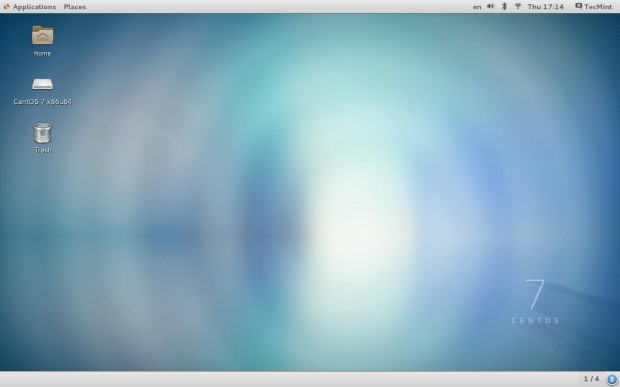As a Linux administrator for more than 6 yrs, I spend most of my time
working on terminals, but there are some situations where I need a GUI
instead of terminal. By default, RHEL/CentOS 7 server installed
as minimal without any Graphical Desktop support. So, to install GUI on
the top of minimal installation, we have two options:
Note: The installation instructions for GUI are same for both methods, but here our main goal is to avoid downloading of packages from internet and minimize time.
Those who are following CD/DVD method, they must have full RHEL/CentOS 7 DVD ISO (download and burn image to CD/DVD) with them, because we use this image to create a local yum repository. So that, during GUI installation, the packages are taken from your CD/DVD.
Note: For the demonstration purpose, I’ve used RHEL/CentOS 7 DVD ISO image to install Gnome 3, but the same instructions also works on RHEL 7 with minor changes in commands.
First, create a empty ‘cdrom‘ directory under ‘/mnt/‘ location and mount the ‘cdrom‘ (/dev/cdrom is the default name of your device) under ‘/mnt/cdrom‘ path.
But, you will also find multiple repositories are enabled in the above output, if you try to install any package it will take CentOS Base as default repository.
For example, let’s try to install ‘httpd‘ package using yum command.
6. When the installation finishes, make the system to boot automatically to the Graphical Interface, here we no more using ‘/etc/inittab‘ file to change runlevel, because RHEL/CentOS 7 switched to systemd and here we use ‘targets‘ to change or set default runlevels.
Run the following command to tell the system to boot Gnome Desktop automatically at system startup.
8. Once Gnome 3 installed, unmount the CD/DVD device.
- The First method is, installing GUI (i.e. Gnome 3) using default base repository, it will download and install packages from Internet.
- The second method is, installing GUI using RHEL/CentOS 7 ISO image via local CD/DVD device, this will avoid downloading of packages from internet.
# yum groupinstall "GNOME Desktop" [On CentOS 7] # yum groupinstall "Server with GUI" [On RHEL 7]But, those who have a slower connection, they can follow CD/DVD method, here the packages are installed from your local CD/DVD device, and the installation is much quicker than the first method.
Note: The installation instructions for GUI are same for both methods, but here our main goal is to avoid downloading of packages from internet and minimize time.
Note: For the demonstration purpose, I’ve used RHEL/CentOS 7 DVD ISO image to install Gnome 3, but the same instructions also works on RHEL 7 with minor changes in commands.
Step 1: Creating Local Yum Repository
1. Before creating a local yum repository, insert your CentOS 7 DVD ISO image your CD/DVD drive and mount it using the following commands.First, create a empty ‘cdrom‘ directory under ‘/mnt/‘ location and mount the ‘cdrom‘ (/dev/cdrom is the default name of your device) under ‘/mnt/cdrom‘ path.
[root@tecmint ~]# mkdir /mnt/cdrom [root@tecmint ~]# mount /dev/cdrom /mnt/cdrom2. Once the ‘cdrom‘ mounted, you can verify the files under /mnt/cdrom using ls command.
[root@tecmint ~]# cd /mnt/cdrom/ [root@tecmint ~]# $ ls -l total 607 -rw-r--r-- 1 tecmint tecmint 14 Jul 4 21:31 CentOS_BuildTag drwxr-xr-x 3 tecmint tecmint 2048 Jul 4 21:29 EFI -rw-r--r-- 1 tecmint tecmint 611 Jul 4 21:31 EULA -rw-r--r-- 1 tecmint tecmint 18009 Jul 4 21:31 GPL drwxr-xr-x 3 tecmint tecmint 2048 Jul 4 21:29 images drwxr-xr-x 2 tecmint tecmint 2048 Jul 4 21:29 isolinux drwxr-xr-x 2 tecmint tecmint 2048 Jul 4 21:29 LiveOS drwxr-xr-x 2 tecmint tecmint 581632 Jul 5 15:56 Packages drwxr-xr-x 2 tecmint tecmint 4096 Jul 5 16:13 repodata -rw-r--r-- 1 tecmint tecmint 1690 Jul 4 21:31 RPM-GPG-KEY-CentOS-7 -rw-r--r-- 1 tecmint tecmint 1690 Jul 4 21:31 RPM-GPG-KEY-CentOS-Testing-7 -r--r--r-- 1 tecmint tecmint 2883 Jul 6 23:02 TRANS.TBL3. Next, create a new local yum repository file under ‘/etc/yum.repos.d/‘ using your favorite editor, here I am using Vi editor.
On CentOS 7
[root@tecmint ~]# vi /etc/yum.repos.d/centos7.repoAdd the following lines to it, save and quit the file.
[centos7] name=centos7 baseurl=file:///mnt/cdrom/ enabled=1 gpgcheck=0
On RHEL 7
[root@tecmint ~]# vi /etc/yum.repos.d/rhel7.repoAdd the following lines to it, save and quit the file.
[rhel7] name=rhel7 baseurl=file:///mnt/cdrom/ enabled=1 gpgcheck=1 gpgkey=file:///etc/pki/rpm-gpg/RPM-GPG-KEY-redhat-releaseSome explanation about the above lines.
- [centos7]: Name of the new repo section.
- name: Name of the new repository.
- baseurl: The current location of the packages.
- Enabled: Enabled repository, value ‘1’ means enable and ‘0’ means disable.
- gpgcheck: Check the signature of the packages, before installing them.
- gpgkey: Location of the key.
[root@tecmint ~]# yum clean all [root@tecmint ~]# yum repolist all
Sample Output
[root@localhost Desktop]# yum repolist all Loaded plugins: fastestmirror, langpacks Loading mirror speeds from cached hostfile * base: centosmirror.go4hosting.in * extras: centosmirror.go4hosting.in * updates: centosmirror.go4hosting.in repo id repo name status base/7/x86_64 CentOS-7 - Base enabled: 8,465 base-source/7 CentOS-7 - Base Sources disabled centos7 centos7 enabled: 3,538 centosplus/7/x86_64 CentOS-7 - Plus disabled centosplus-source/7 CentOS-7 - Plus Sources disabled debug/x86_64 CentOS-7 - Debuginfo disabled extras/7/x86_64 CentOS-7 - Extras enabled: 80 extras-source/7 CentOS-7 - Extras Sources disabled updates/7/x86_64 CentOS-7 - Updates enabled: 1,459 updates-source/7 CentOS-7 - Updates Sources disabled repolist: 13,542Note: Did you see in the above output highlighted in red color, that means our local repo is enabled and available to install packages.
But, you will also find multiple repositories are enabled in the above output, if you try to install any package it will take CentOS Base as default repository.
For example, let’s try to install ‘httpd‘ package using yum command.
[root@tecmint ~]# yum install httpd
Sample Output
============================================================================================================================================ Package Arch Version Repository Size ============================================================================================================================================ Installing: httpd x86_64 2.4.6-18.el7.centos updates 2.7 M Installing for dependencies: apr x86_64 1.4.8-3.el7 base 103 k apr-util x86_64 1.5.2-6.el7 base 92 k httpd-tools x86_64 2.4.6-18.el7.centos updates 77 k mailcap noarch 2.1.41-2.el7 base 31 k Transaction Summary ============================================================================================================================================ Install 1 Package (+4 Dependent packages) Total download size: 3.0 M Installed size: 10 M Is this ok [y/d/N]:Note: You see in the above output, the package ‘httpd‘ is installing from CentOS base repository, even if you force yum to install packages from local repository by adding ‘–enablerepo‘ option, it still uses CentOS Base as its default repo. Give it a try and see the results, you will get same result as above.
[root@tecmint ~]# yum --enablerepo=centos7 install httpdSo, to install packages from our local repository, we need to use options ‘–disablerepo‘ to disable all repos and ‘–enablerepo‘ to enable centos7 or rhel7 repo.
Step 2: Installing Gnome 3 in RHEL/CentOS 7
5. To install GUI (Gnome 3) on RHEL/CentOS 7 minimal installation server, run the following yum command.On CentOS 7
[root@tecmint ~]# yum --disablerepo=* --enablerepo=centos7 groupinstall "GNOME Desktop"
On RHEL 7
[root@tecmint ~]# yum --disablerepo=* --enablerepo=rhel7 groupinstall "Server with GUI"The above command will install and resolve all the dependent packages using local repository, during installation it will ask for the confirmation press “Y” to continue..
6. When the installation finishes, make the system to boot automatically to the Graphical Interface, here we no more using ‘/etc/inittab‘ file to change runlevel, because RHEL/CentOS 7 switched to systemd and here we use ‘targets‘ to change or set default runlevels.
Run the following command to tell the system to boot Gnome Desktop automatically at system startup.
[root@tecmint ~]# ln -sf /lib/systemd/system/runlevel5.target /etc/systemd/system/default.target7. Once you set the default ‘targets‘ for the GUI, now reboot the server to get into Gnome Desktop.
8. Once Gnome 3 installed, unmount the CD/DVD device.
[root@tecmint ~]# umount /mnt/cdrom