Subversive installation instructions
Subversive can be simply installed from within Eclipse using update manager. All what the user should do is just point update manager to the remote or local update site. To install Subversive:
- Start Eclipse and select menu item 'Help > Instal New Software...'
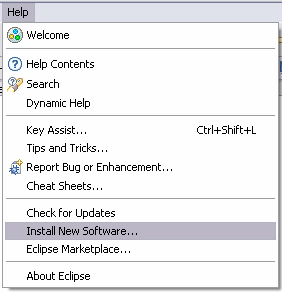
- Then selec common software repository or if you need to install Subversive only, you can directly add Subversive update site by pressing 'Add' button.
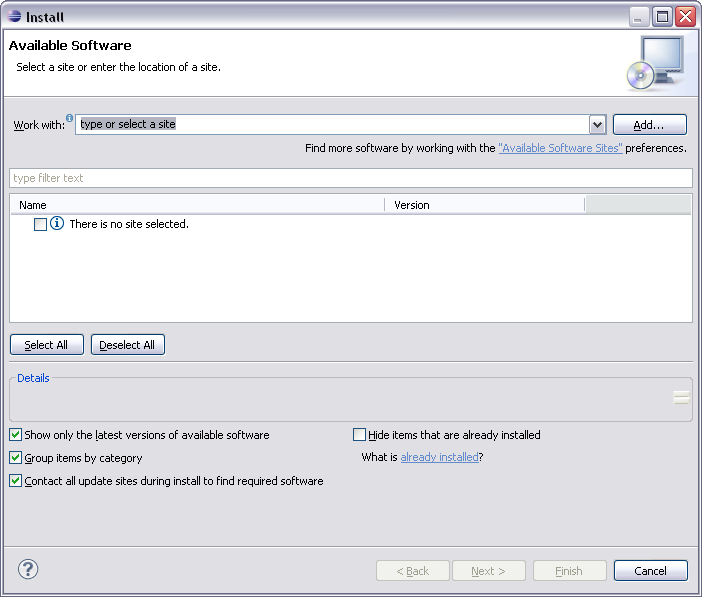
- On the 'Add Repository' form enter the URL to the Subversive update site. The proper URL can be found on http://www.eclipse.org/subversive/downloads.php. Also the update-site for Subversive integration plug-ins can be added in the same way.
- Please note that the use of the software you are about to access may be subject to third party terms and conditions and you are responsible for abiding by such terms and conditions.
Click on the 'OK' button to store update site information.
- The Subversive software can be found in the common software repository in 'Collaboration Tools' section and provides following features list.
- Required feature, which should be installed unconditionally:
- SVN Team Provider - The Eclipse Team Provider for the Subversion version control system.
- Subversive Integration for the Mylyn Project - Integration with Mylyn (http://www.eclipse.org/mylyn/).
- JDT Ignore Extensions - The feature is useful for Java development because it allows to interpret output folders as ignored resources automatically.
- Revision Graph - The feature is useful for visual browsing of the SVN revisions tree.
- SVN Team Provider Sources - The sources of the Eclipse Team Provider for Subversion.
Optional integrations with other plug-ins, which can be installed if you use these plugins and want to have them integrated with Subversive:
Other optional features:
Select Subversive SVN Team Provider and other features if required and then follow through installation wizard steps.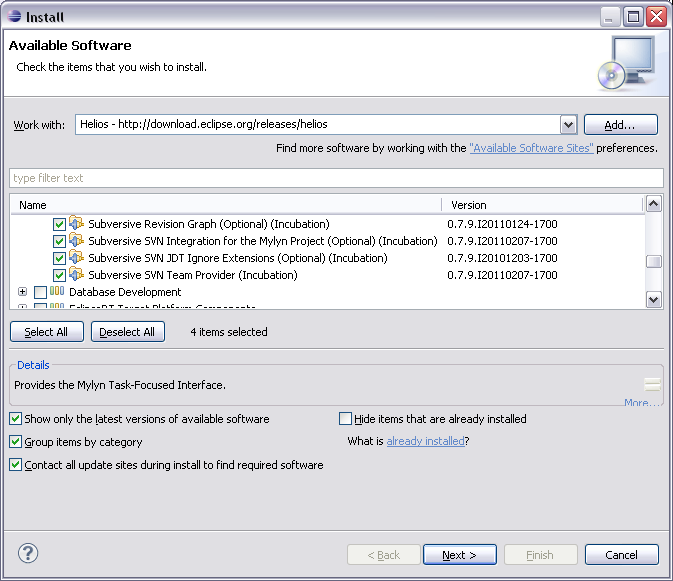
- The update manager calculates dependencies and offers you a list of features to install. Select the needed ones and click the 'Next >' button.
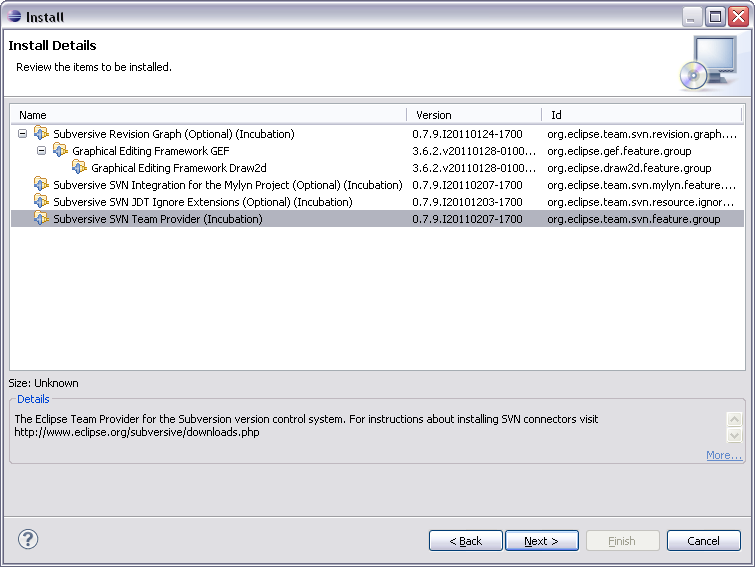
- Accept terms of license agreement and click the 'Finish' button in order to start the download of selected features.
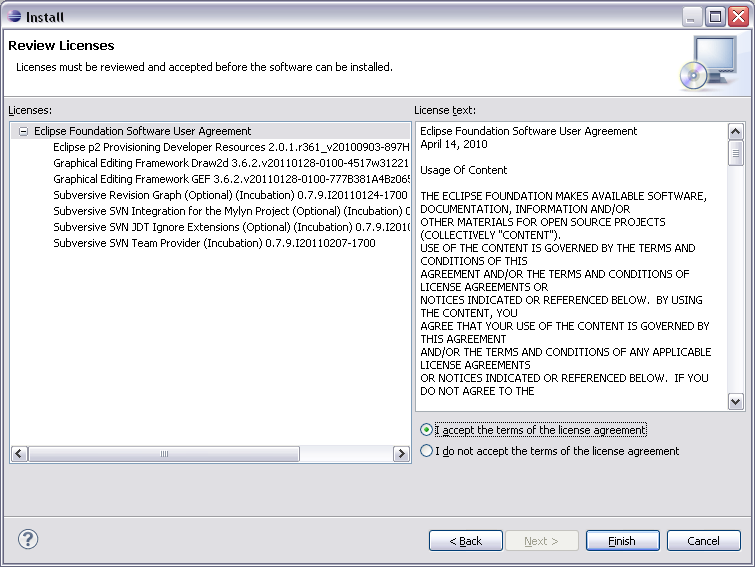
- To apply installation changes and restart Eclipse click on the 'Yes' button.

- After Eclipse restart you'll see connectors discovery dialog which will allow you to install Subversive Connectors without registering connectors update site manually.

- You can find Subversive perspective and views in correspondent dialogs, activated by menu items 'Window > Open Perspective > Other...' and 'Window > Show View > Other...'.

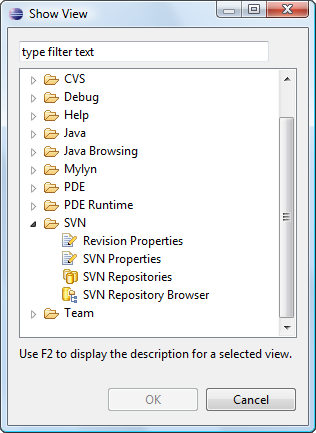
No comments:
Post a Comment